 | NOTICE |
| Irreparable damage to the camera | |
| If the camera ist powered down during firmware update it may get into a non-functional state. Recovery may not be possible. |
Update your firmware only to change camera functions or fix known bugs.
Any firmware update may not only add new features to a camera or fix known issues. It may also replace previous features or change camera characteristics. See firmware release notes for details.
| |
| 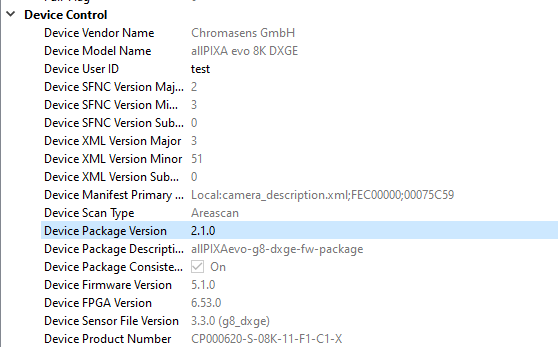 |
| 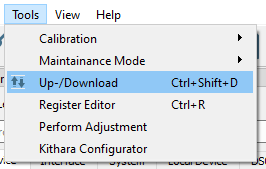 |
The Update/Download wizard opens.
NOTE: Firmware Package file For allPIXA evo select the allPIXAevo_listfile_......ini file. For allPIXA neo select the allPIXAneo_listfile_.....ini file. GCT shows a warning message.
GCT shows a warning message.
NOTE: Time for Update Depending on the file size, firmware upload may take up to several minutes.
NOTE: Update Status If the update was unsuccessful, do not switch off the camera, try to restore the previous state by uploading the correct file for the previously selected file type. | 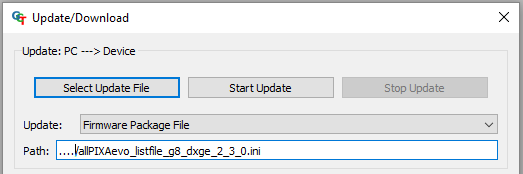  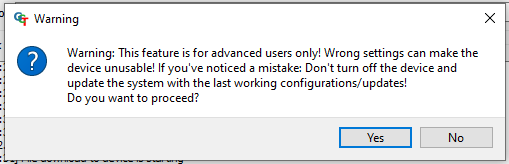 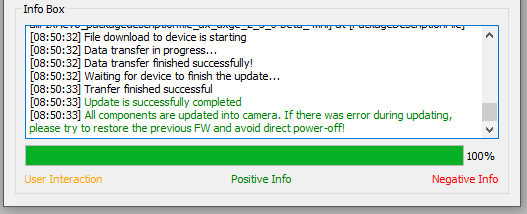 |
| |
|