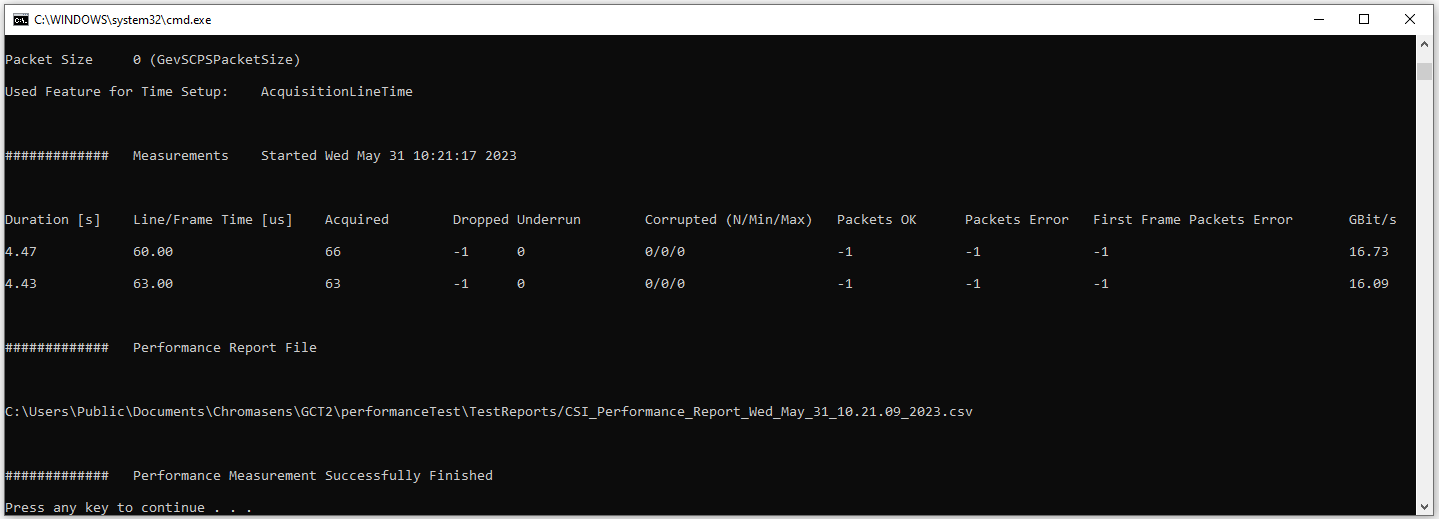The GCT installer provides a performance test tool. The tool allowed you to analyze the performance of your camera connection.
Performance Test tool folder
C:\Users\Public\Documents\Chromasens\GCT2\performanceTest
On your desktop, you can find a direct link to the performance test, therefore double-click the desktop link "Testperformance GCT2".
The folder provides three different .bat files. These files are predefined examples to run the performance test.
Name | Description |
performanceTestCompatHelp.bat | Opens the Help dialog of the performance test tool |
runPerformanceTestCSIGeneric.bat | Opens a generic configuration of the performance test tool, which can be used for CXP and Gige Cameras |
runPerformanceTestCSIwithKithara.bat | Opens the performance test tool for Kithara configured cameras |
runPerformanceTestCSIwiths2i.bat | Opens the performance test tool for S2I configured cameras |
Parameter description
The program has the following adjustable parameters:
Parameter | Entries | Description |
--checkImageConsistency | GreyHorizontalRamp or GreyHorizontalRampMoving | Method for checking error proune images |
--checkImageConsistencyOption | MTSTD (STSISDComplete or STSISD) | Option for checking error proune images |
--deviceSelection | auto or manual | "auto" selects the first visible device, "manual" you can select the device |
--height | Height in pixel | |
--help | Performance tool options | |
--line_time_step_width | Number of microseconds to increase from one test run to the next | |
--pixelFormat | RGB8, Mono8.... | GeniCam SFNC Pixel Format |
--reportFileDir | Option for setting directory of the written report file | |
--ring_buffer_count | Number of used frame buffers | |
--single_test_duration | Duration in seconds for a single integration time | |
--start_line_time | Line time to start with in us. | |
--stop_line_time | When this line time is reached, the test will be stopped. | |
--use_filter_driver | 1 and 0 | 1 for on or 0 for off, default off |
--width | Width in pixel |
Example of a command line:
PerformanceTest.exe --use_filter_driver 1 --single_test_duration 3 --start_line_time 60 --line_time_step_width 3 --stop_line_time 65 --pixelFormat RGB8 --checkImageConsistency GreyHorizontalRamp
This means the camera uses RGB8 as image format, starts with an acquisition line time of 60 microseconds (us), stops after 65 us, and the step is 3 us. With each acquisition line time, the test of each different line time will take 3 seconds. The filter driver for the S2I transportlayer is set to "on". An image consistency check is done with the "GreyHorizontalRamp". The running program can be stopped by pressing any key.
Results and Output
The output of the Performance Test Tool is shown in the command line window and in the Test Reports folder.
Parameter | Description |
Duration [s] | Acquiring time in seconds |
Line/Frame Time [us] | Set line time in microseconds |
Acquired | Acquired frames |
Dropped | Dropped frames |
Corrupted (N/Min/Max) | Number of corrupted pixels N = corrupted images, Min = Minimum number of corrupted pixels in one image, Max = Maximum number of corrupted pixels in one image |
Packets OK | Number of transmitted packets without an error |
Packets Error | Number of transmitted packets with an error |
First Frame Packets Error | Packet error in the first frame |
GBit/s | Transmission rate |
*(-1 means that this method was not used for this test)