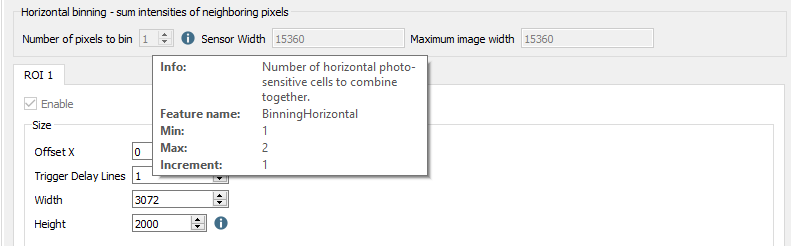Modifying features
GCT allowed to modify the features in two different ways. On the one hand, the configuration panel makes setting functions more convenient, special views show a set of related functions on which you can easily change these parameters. On the other hand, the camera feature panel allowed to edit the parameter in the XML-Tree.
In the Configuration panel
The view consists of four main tabs Acquisition Control, Camera Image Calibration, Pixel Processing and Special functions. Each tab shows several subtabs.
The Acquisition Control tab, for example, show five subtabs, which permit to specify many features such as image format and trigger settings. Some features also have additional explanation pictures.
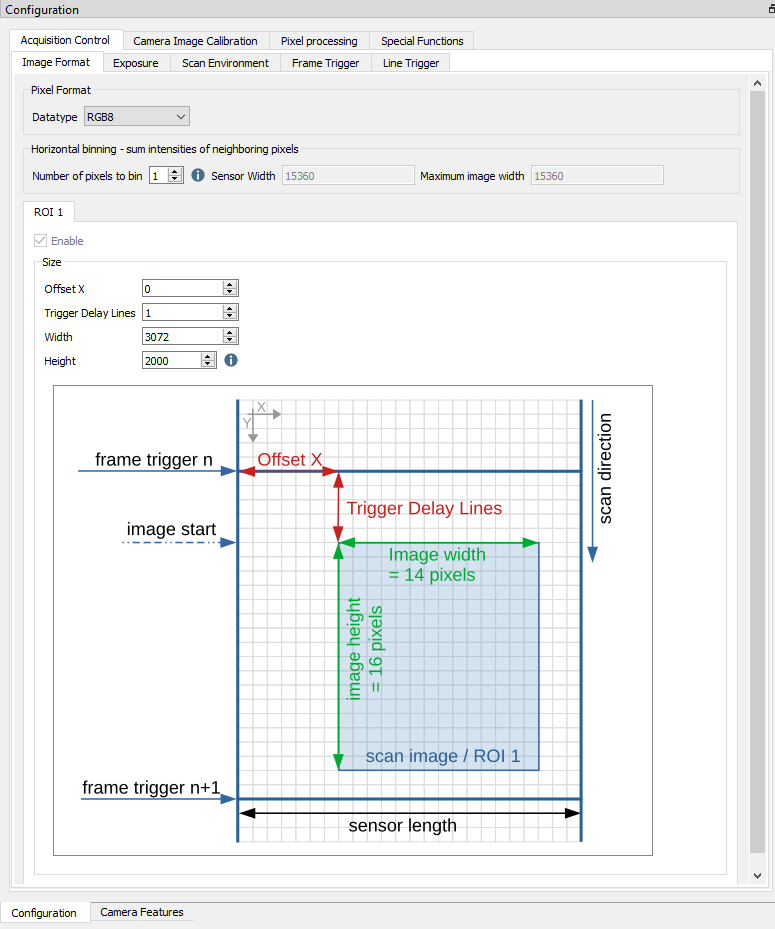
In the camera feature panel (XML Tree)
On the left side of the GCT window, features and their values are shown in a tree structure organized in feature groups. To show the features of a feature group, click on the arrow preceding the group name.
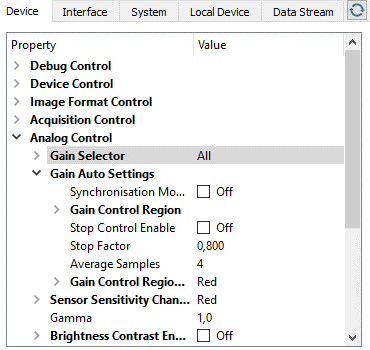
Modifying features
In the configuration panel, the information is displayed when you move the mouse pointer over the parameter input field or the blue information icon.
Showing feature details
Feature details can be displayed in the configuration panel and in the camera feature panel.
In the Configuration panel
In the configuration panel, the information is displayed when you move the mouse pointer over the parameter input field or the blue information icon.