Note GigE Transport Layer
GCT delivers two different Transport Layers (TL) in the installer. You can decide between the s2i TL and the Kithara TL. For a real-time application with high frame rates, it is recommended to use the Kitahra TL. Furthermore, it is recommended to set up your system with the s2i TL and if necessary activate the Kitahra TL later on.
With this installation, you can also connect a CXP camera with GCT
For the allPixa neo and a Broadcom network adapter, you can use the s2i TL.
With this installation, you can also connect a CXP camera with GCT
For the allPixa neo and a Broadcom network adapter, you can use the s2i TL.
To install the GCT software for Windows:
- Download the installer from our homepage.
- Install the NIC-10GigE-Driver Files, please refer to Network adapters and transceivers.
- Connect the camera to the PC and turn it on.
- Start the GCT installer and follow the instructions.
- At the window Select Components: Select the Full installation, if you want to install Kithara or use the Installation for GigE & CXP if you only need the s2i TL.
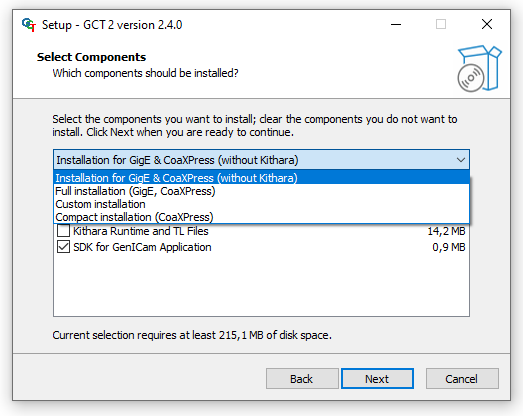
- For Kithara a License Dongle is required
- During installation, you will be asked if you want to configure the GigE network adapters, if you are using a network adapter with an Intel chipset, you should answer with Yes
- The command line window lists all available ethernet adapters and you can configure the network adapter by entering a Y into the script. Now the script setup your network card.
- For each adapter, you will be asked in the script.
 NoteIf an error occurs during the execution of the script you have to configure the network adapter manually.Make sure that the parameters of your network adapter are set correctly. For more information, see Configure the network adapter.
NoteIf an error occurs during the execution of the script you have to configure the network adapter manually.Make sure that the parameters of your network adapter are set correctly. For more information, see Configure the network adapter.
- After the configuration of the network parameter, the script can help you to set a static IP Address of the network adapter. We recommend disagreeing by entering N into the window. If you want to set a static IP Address for your network, you can answer with Y.
- Restart the PC
- If you want to use Kithara please configure Kithara after the restart. To set up Kithara, please follow the instructions 10 GigE with Kithara transport layer.