Line Distance (ImageCalibrationLineDistance)
What is line distance?
allPIXA color linescan cameras have 3 color lines (RGB) to provide the best possible image quality. Therefore, a real sensor value is available for each pixel in all 3 color channels, no demosaicing with the resulting loss of resolution is necessary.
All lines are physically arranged at different positions on the sensor. This results in a shift of the 3 color channels in the raw image. All allPIXA cameras provide an internal correction function for this physically caused effect.

Setting up the parameters
In a standard setup where the camera is aligned perpendicular to the object and the resolution in the sensor direction equals the resolution in the transport direction, the Line Distance parameter is 2.
Step | Description |
|---|---|
|  or 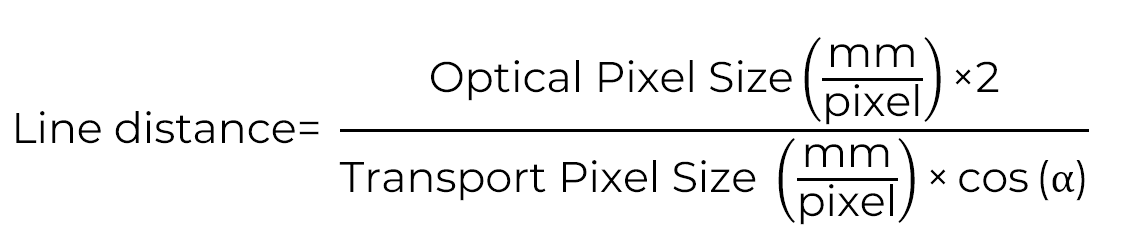 |
| |
| |
|
Effect of the Line Distance parameter
NOTE
An incorrect ScanDirection also produces a subpixel shift or colored fringes.
With correct LineDistance (subpixel compensation) | Without correct LineDistance (subpixel compensation) |
|---|---|
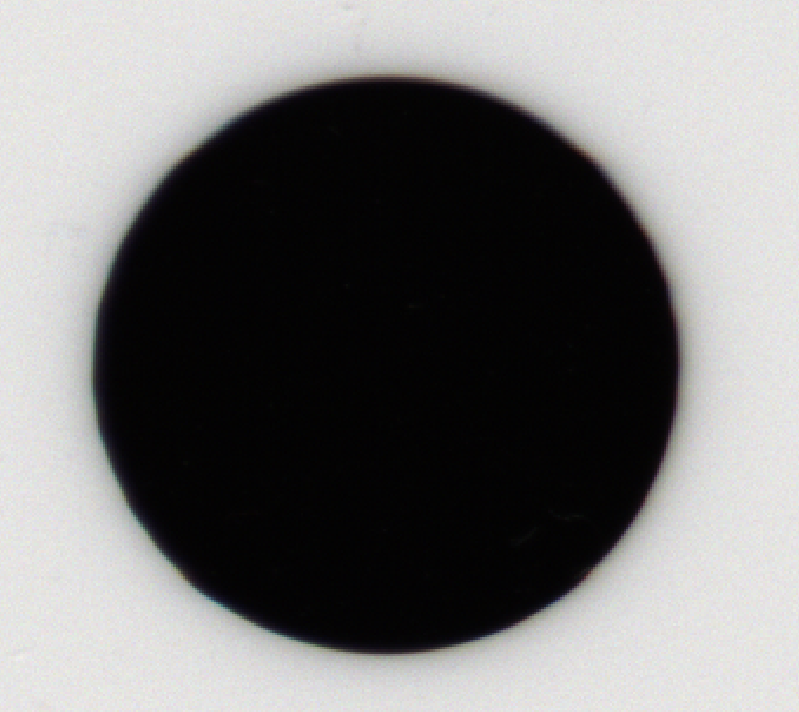 | .png) |
Scan Direction Source
The camera has various options for automatically detection the scanning direction. The configuration can be done in the camera feature tree by executing the following steps:
Step | Description |
|---|---|
| |
| Internal: Specifies internal scanning direction source Line3: Specifies scanning direction source by the level of Line3 Encoder0: Specifies scanning direction source by Encoder0, therefore EncoderSourceA and EncoderSourceB must be connected. |
Scan Direction
With the Scan Direction parameter the camera is able to control the processing of the output. It depends on the camera sensor and the mounting position. The configuration can be done in the camerea feature tree by executing the following steps:
Step | Description |
|---|---|
| |
| Forward: Specified the forward scanning direction, for example RGB output. Backward: Specified the backward scanning direction, for example BGR output. |