To show the message log, click Message Log on the View menu or click Show message log window in the bottom right corner of the GCT window. A Message Log area is then shown below the image area:
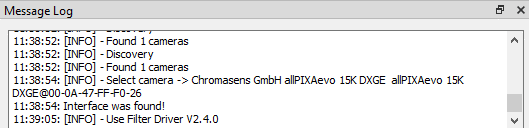
To copy messages to the clipboard, mark the messages, right-click on the selected messages, and then click Copy on the appearing context menu.
To copy all present messages, right-click on the Message Log area, click Select All on the appearing context menu, and then press Ctrl+C.